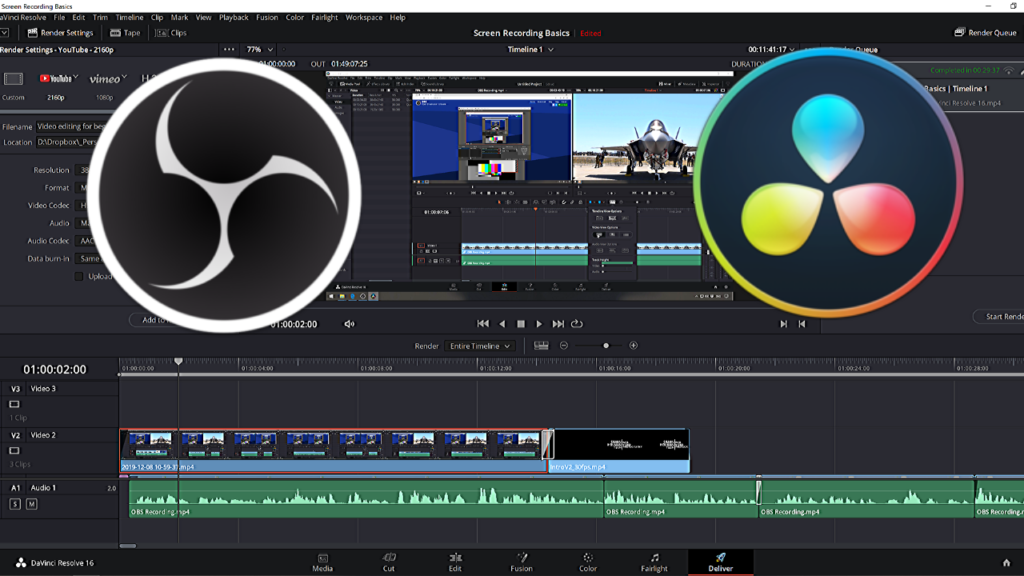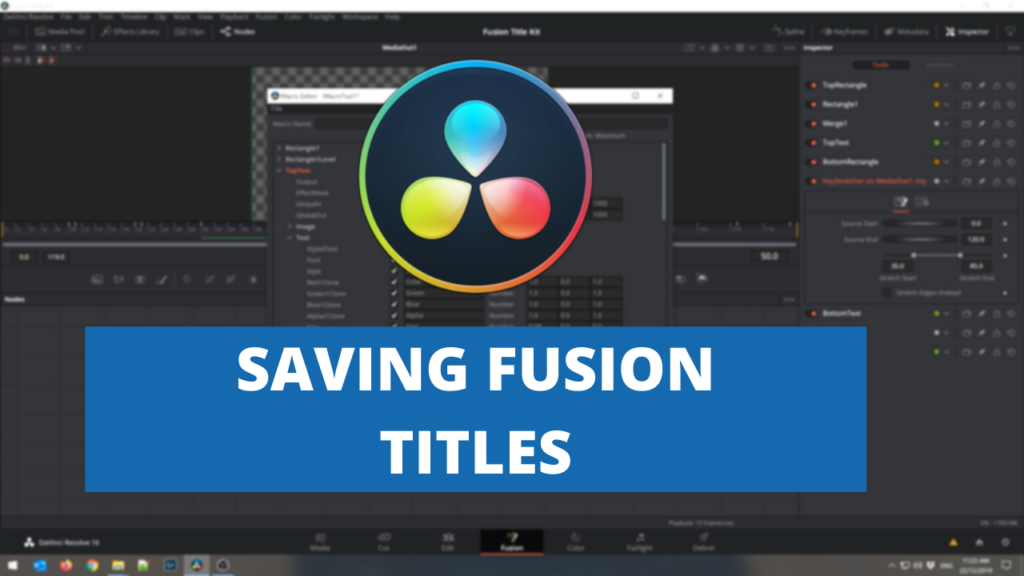Transcription
Hi guys Simon here now one of the things that I see people complain about in Davinci resolve is that when they drag a title into their timeline and they go to select a font that they like that you can only select a font in the edit page, you can’t arrow up and down to sort of preview the font as you are scrolling through the list of fonts. So there is actually a reason for that.
There are a couple of different work arounds that we can look at to fix that so.If we looked in resolve, you can see we have just bought this clip into the timeline and if we go and grab a standard, one of the titles, one of the built-in titles, drag it over the screen, click on the title, expand out the top text controls and you can see here we’ve got headline text and if we select the font.Change different font and we try to arrow up and down in the font list to try and change their font.What you see is the playhead is actually moving along the timeline. It’s not moving up and down between the font.
The primary reason for this is be cause that the up and down keys are actually set up as keyboard shortcuts, so there’s two ways that we can work around this. One is if you switch over into the Fusion tab.And have a look at your item in the Fusion tab. You can typically double Click to expand out your Fusion object. If you click on top text in here that you won’t be able to do anything with it. What you have to do is right click on your group and say ungroup which will then bring the objects out so that you can edit them.
You can then click on top text.Click on the font drop down and select a different font. Now what you will see is that the font heading goes bold and when you are up and down you can arrow through the fonts to preview the different fonts and see what they look like on the screen.Now, if you wanted to do that in the edit page, what you would have to do is change the keyboard shortcuts. Now you can do that by coming out to the Davinci resolve menu, clicking on keyboard customisation.
Now if you Scroll down in the old commands to the playback.And you go down and you see under next is clip.And then down under previous is clip edit. So what that’s what’s happening in the timeline when you’re pressing up and down, it’s actually moving to the next and the previous clip, so you can remove those.By just clicking on the X and you can also assign new keyboard shortcuts to those if you want. If you didn’t want to use that functionality or assign keyboard shortcuts to it in the short term, you can just click save.
You can add in a title to your preset.Click OK.That will then be set as your standard preset. You can close go back to your timeline, select open sands.And then we can arrow through the fonts to preview the fonts.If you enjoy this video, don’t forget to click on the lock button. Subscribe to the channel and click on the notifications so you see when we get new videos. Thank you.